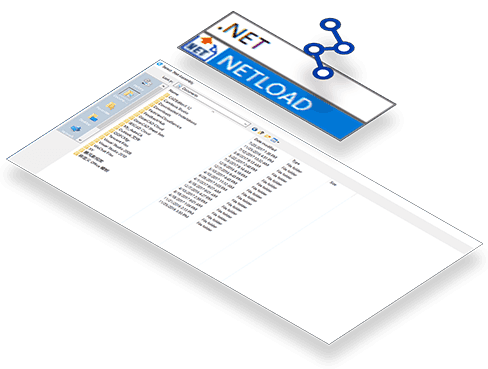- Familiar and easy switchWe develop extremely high ACAD compatible solution. If you were an ACAD users, you will be impressed by the high level of compatibility. Just 15 minutes you will find you are familiar with GstarCAD.Native DWG/DXF supportCompletely compatible with AutoCAD ® in data format.Familiar interface and commandSupport both Classic and Ribbon interface.Get started with familiar command structure and shortcut.Easy to importImport your printers, templates, blocks, Lisp programs or sheet set layouts with just several clicks.
GSTARCAD 2025
Elevating Performance, Empowering Design
Improved Performance
GstarCAD 2025 introduces an incremental save mechanism, significantly improving the speed of both SAVEAS and QSAVE functions. The software has undergone optimization in file reading, display, and software initialization, resulting in an impressive acceleration of the average drawing opening speed by over 25%.
The performance of TRIM and EXTEND on complex drawings has been remarkably enhanced, exhibiting a 69% improvement. Additionally, the precision of HATCH display has been refined, eliminating excessive lines in gradient and transparent hatch, thereby streamlining workflow efficiency.
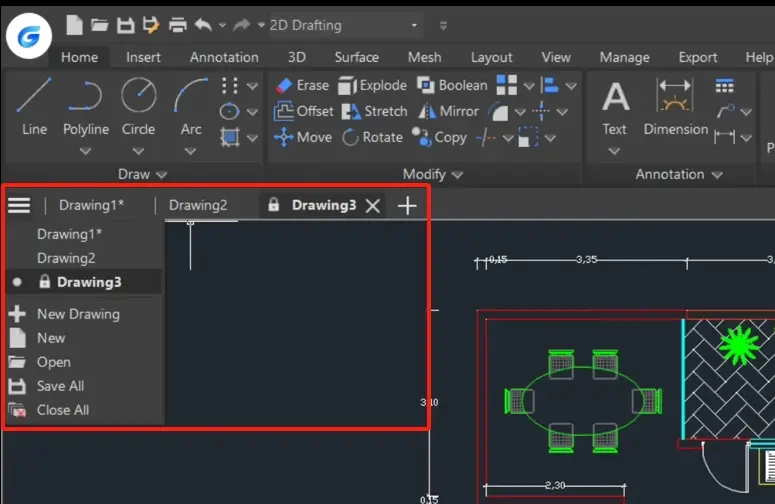
Introducing the enhanced File Tab Bar and Layout Tab Bar in GstarCAD 2025! With updated appearances, these tabs now feature “New” and “List” buttons, allowing you to create, open, and switch drawings/layouts directly from the tab bar, streamlining operations for maximum efficiency.
Experience clearer status visibility with added indicators for “Read Only” or “Modified” files.
Upgrade to GstarCAD 2025 for a more convenient and productive design experience!
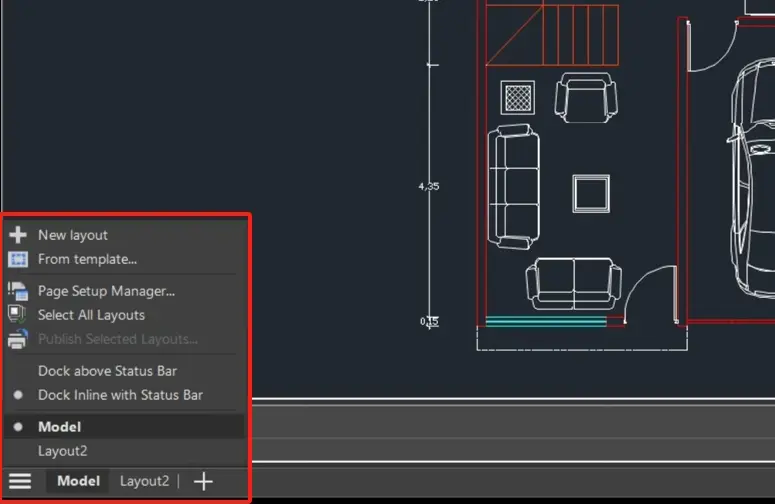
New
Parametric Constraints
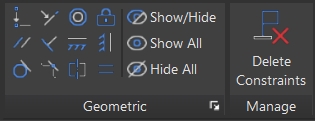
Introducing GstarCAD 2025 with a brand new feature: Parametric Constraints.
This year, we exclusively focus on geometric constraints to enhance design precision and efficiency.
By managing how objects relate to each other and making automatic adjustments when changes are made, Parametric Constraints ensure seamless and accurate design processes.
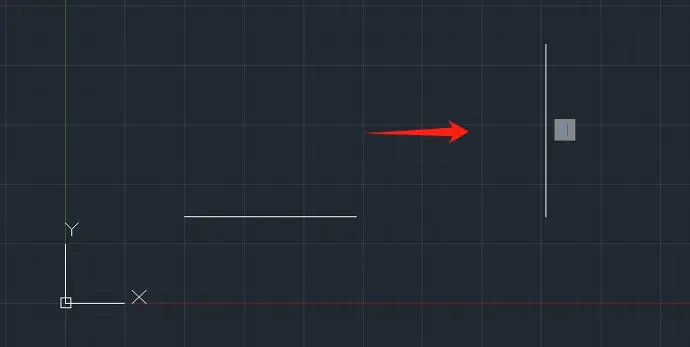
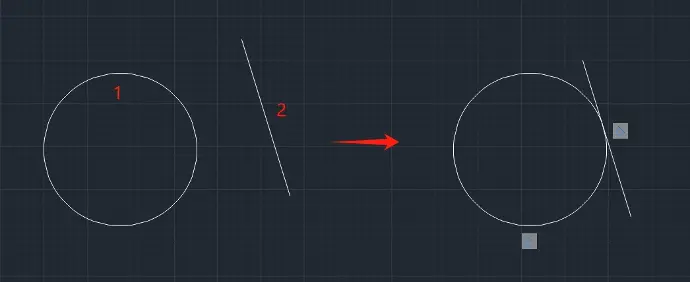
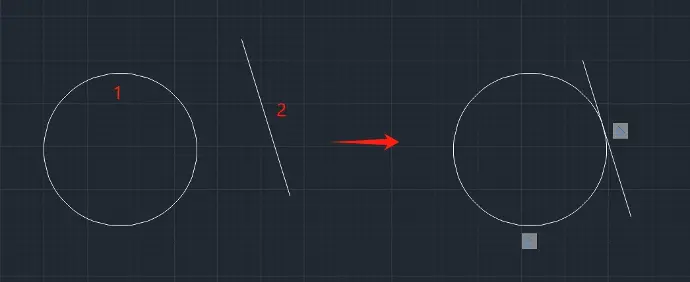
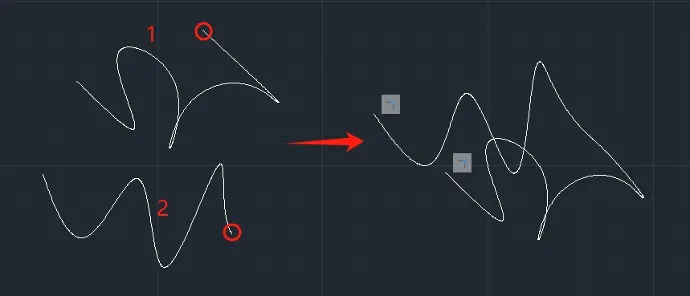
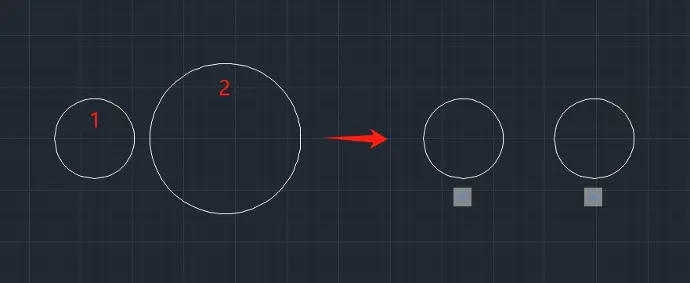
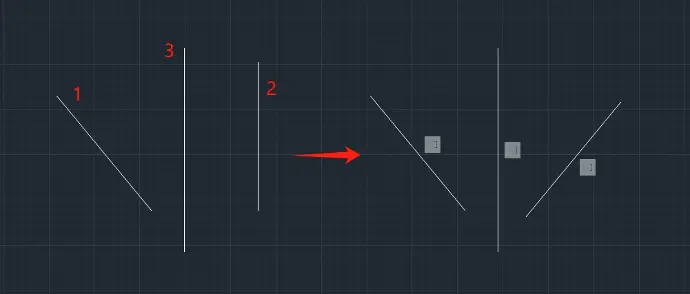
Native DWG/DXF support
Completely compatible with AutoCAD ® in data format.
Familiar interface and commands
Support both classic and Ribbon interface,
Get stated with familiar command structure and shortcut
Easy to import Completely Import your printer, templates, block, Lisp programs or sheet set layouts with just clicks.
Less than 15min you will find out how easy it is to use your existing cad knowledge to start working with GstarCAD. Also new to CAD it is the best start with that follows CAD industry standards.

- Performance Enhancement
- The stability and performance has significantly improved in GstarCAD 2024, enhancing your design workflow. Large raster images processing is faster and smoother with high display quality, Hatch preview and lineweight display remains in high performance even in complex drawings.

- API Enhancement
- With 100% integrity in core module interfaces that are most commonly used, .NET secondary development interface has been greatly enhanced in GstarCAD 2024. Besides, encoding format of the LISP module has also been optimized and adjusted to ensure complete compatibility.
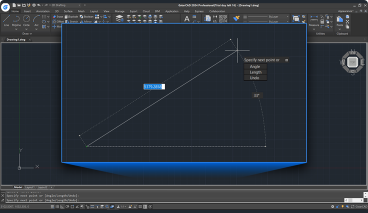
- Dynamic Input
- In GstarCAD 2024, Dynamic Input system is upgraded by adding Dimension Input, vertical Dynamic Prompts list and separating Pointer Input boxes to provide easier-to-use experience for design professionals and improve design efficiency.
AutoXlsTable and CAD Table to Excel
Autoxlstable allows create a sheet or table directly in Microsoft Excel to be inserted to GstarCAD automatically. CAD Table to Excel export accurately a sheet or table, composed by line/Spline and text/Mtext from GstarCAD to Microsoft Excel.
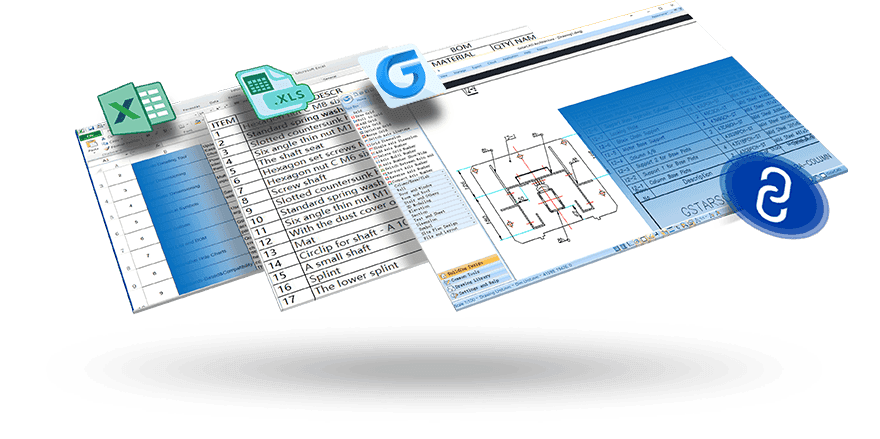
Dynamic Block and Dynamic Block Editor
Dynamic Block function can save your time and make you specify drawings easily. You don’t need to repeatedly draw a series of standard components. This function can reduce your cumbersome block libraries in the process. What’s more, you can create and modify dynamic blocks properties in the Dynamic Block Editor.
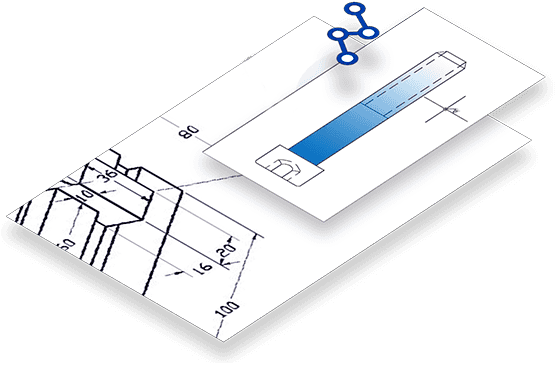
Magnifier
This tool helps to view a specific area of your drawing as a magnifier with the capability of snap points without performing zoom in/outon big drawings like map or survey and also is practical to use and customize. Save time on exploring small details of your drawing or even drafting in a jungle of intersected objects easy and quickly.
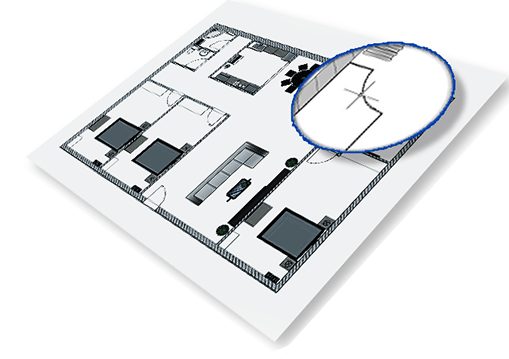

Pline Boolean
Directly conduct SUBTRACT/UNION/INTERSECT calculation without converting polylines to regions. This command is 3 or 4 times quicker than TRIM.

Dimension tools
Dimension Tools provide accurate values for the objects, including Quick Dimension, Linear Dimension, Angular Dimension, Baseline Dimension, etc.

Annotation Scale
Annotation Scale automatically adjusts size of objects, such as text, dimension, block, etc. You can quickly and easily handle drawings of different scales.

Revision Cloud
Revision Cloud consists of a continuous polyline.
You can use it to call attention to parts of a drawing during the review stage.

Multileader
Multileader is an annotative function and is used to attach annotation to multiple leader lines. Multileader give information or special instruction.

Query total area
This function is not only able to query length and
area but also radius, angle, volume, total area and total length.Meet the needs of different users.
Express tools
Express tools contain a library of productivity tools designed to help you extend the power of your design. They are easy to use, easily integrated into your menus and toolbars, and cover a wide range of functions, including dimensioning, drawing, selecting and modifying objects.
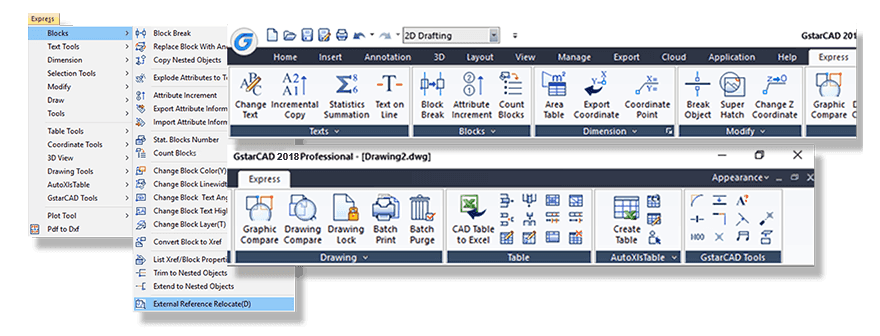
Workspaces switching & interface appearance
2D Drafting and classic interface can be switched in a wink. 2D drafting interface is supported by a ribbon with its tabs and panels. It displays the most used commands as thumbnails for easy selection. Classic interface is supported by toolbars and it’s the most preferred by old users. Interface appearance makes your drawing environment more comfortable because it supports options for applying different themes as well as show or hide the menu bar, toolbars, file tabs and status bar.

Dynamic input
Dynamic Input provides a command interface near the cursor to help you keep your focus in the drafting area. Save time typing and finding out whatever longer or shorter command. Dynamic input can autocomplete the command name at once.
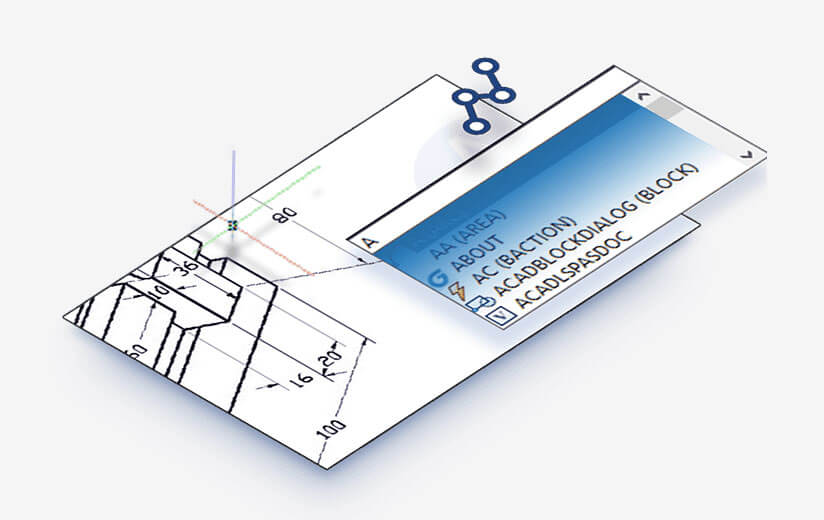
Property and Tool Palette
Properties palette displays the properties of the selected object or set of objects. You can specify a new value to modify any property that can be changed. Tool palette provides an efficient method for organizing and placing blocks.
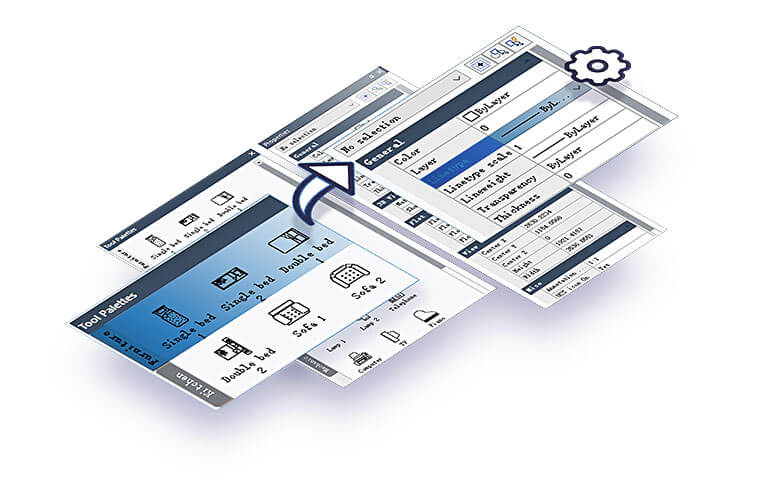
Design Center
Design Center provides a graphic interface where you can manipulate and re-use drawings and their objects (blocks, layers, external references, and customized contents) from drawing files, network drives, and Internet locations. This way, you can speed up drawing constructing.
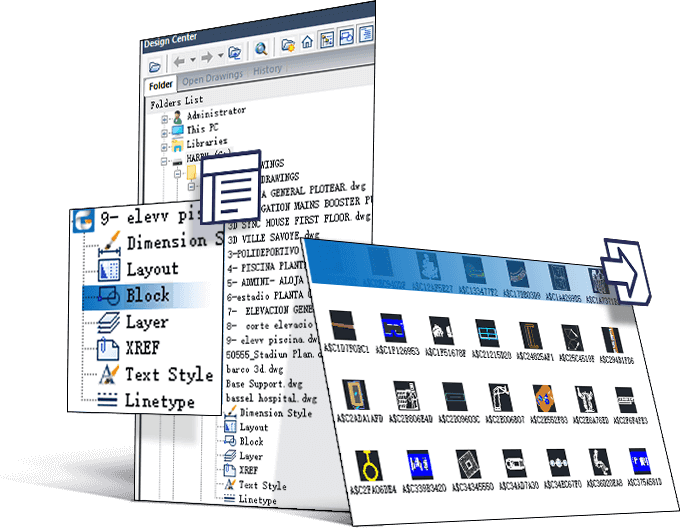

Command Line
You can enter a command by using the keyboard. You can also repeat the previous command by pressing Enter or Spacebar without entering a command.

Clean Screen
If you want to maximize drawing space, you can press “CTRL+0” or click Clean Screen icon on the right of status bar to hide Toolbars, Windows or Ribbon.

File Tabs
File tabs offer a fast way to switch the opening-drawings, and you can change the opening-order by draging tabs. It also has built in functionalty like save, close, audit and properties.

Lock UI
Lock the position of toolbar/window. The lock icon in the status bar indicates whether Toolbar/Window is locked. Click the icon to display locking options.
Layer Properties Manager & Layer States Manager
Layer properties manager displays a list of the layers in the drawing and their properties. You can add, delete, and rename layers, change their properties, set property overrides for layout viewports, or add layer descriptions and apply changes in real time.
Layer states manager enables you save the current property settings for layers in a named layer state and then restore those settings later.
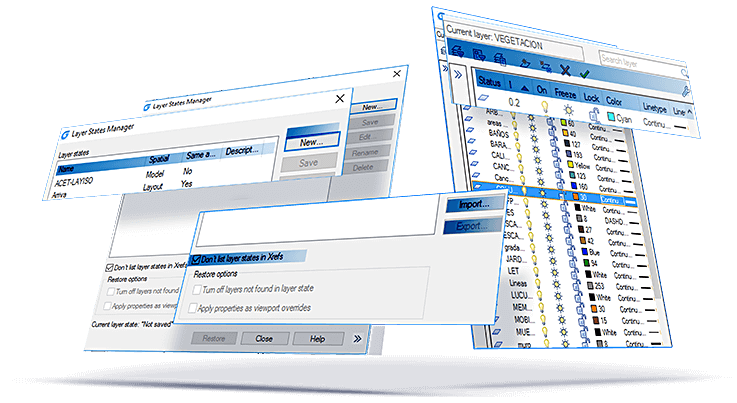
My Cloud
GstarCAD provides free cloud storage to registered users. If your are a registered user, you can share drawings with DWG FastView for Web, DWG FastView for Mobile and DWG FastView for Windows. You can easily view your drawings from web page, mobile phone or computer, making design work more free and convenient.
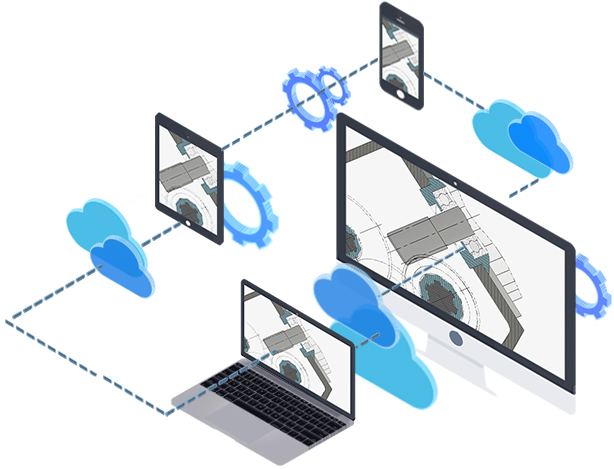
PDF Underlay
You can insert PDF files as reference underlay.
DNG Underlay
You can insert DGN files as reference underlay.
DWF Underlay
You can insert DWF files as reference underlay.
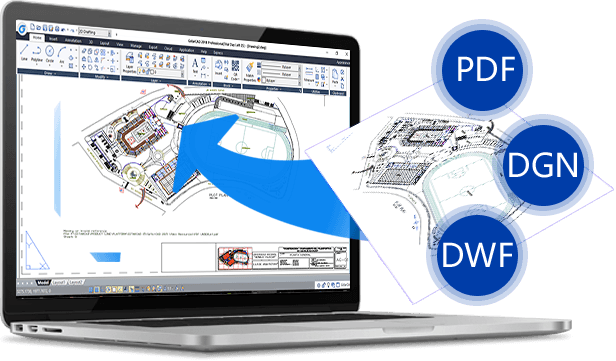
Drawing Compare
Compare drawing files of different version to identify the design changes. Colors are used to mark changed objects between old and new drawing files.
Graphic Compare
Compare drawings of similar appearance in the same drawing file to identify detailed geometric differences. Contrast results is inserted into the current drawing area.
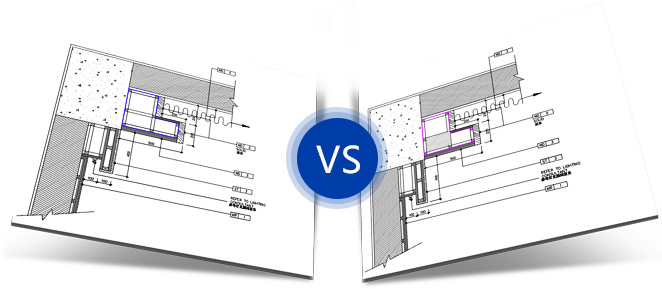

Batch Purge
No need to open files. It can purge the excess objects such as blocks, layers, line type, dimension style or text style on several DWG files at the same time.

Batch Print
Batch print drawings with the same drawing frame attribute and to save engineer’s time to improve efficiency.

Drawing Lock
Turn the drawing into a whole block. Others can’t modify the objects of the original drawing. It is a good way to prevent others from modifying the drawing.

Import and Export
GstarCAD supports the following data format. Import: WMF,SAT,DGN,DWF,3DS Export: DWF,DWFX,WMF, SAT,STL,EPS,DXX,BMP.

Barcode
Generate Barcode and insert into drawing. Quickly find out the corresponding drawing later by scanning and identifiying Barcode.

QR Code
Users can insert a QR into a drawing, it can save drawings’ related information like company name, then you can access the information through mobile.
3D orbit options
3D orbit options like: Free Orbit, 3D Continuous Orbit, Orbit along the X-axis, Orbit along the Y-axis, Orbit along Z-orbit and 3D Orbit Center allows rotate the view in 3D space or even you can apply a shortcut (SHIFT+SCROLL MOUSE).
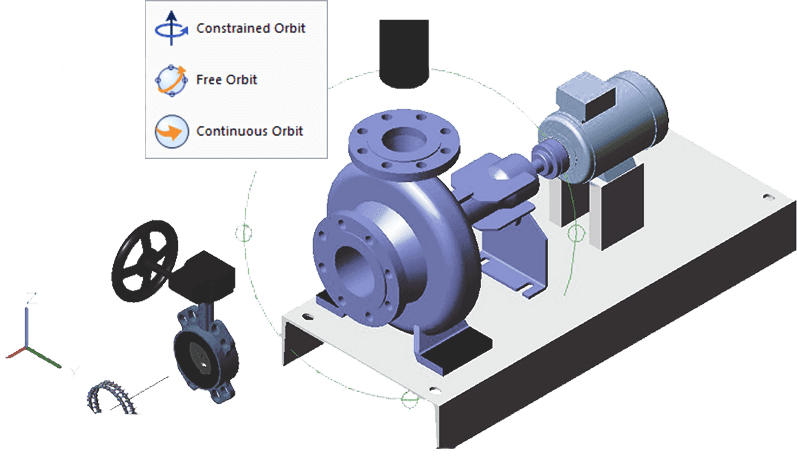
Visual Styles
Visual styles control the display of edges and shading a viewport. You can control the effect of a visual style by switching each other. When you apply any visual style, the associated viewport is automatically updated to reflect those changes.
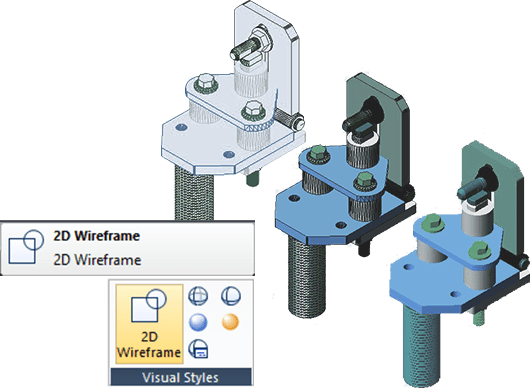
3D Face and mesh modeling
3D face allows to create a three or four-sided surface anywhere in 3D space. Mesh Modeling creates a free-form polygon mesh. You can reshape mesh objects by smoothing, creasing, refining, and splitting faces. You can also drag edges, faces, and vertices to mold the overall form.
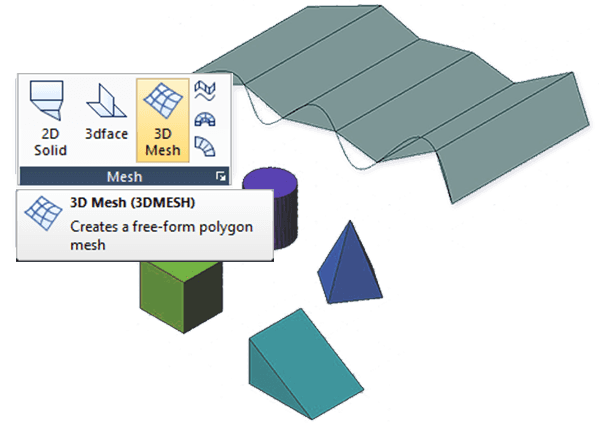
Solid and solid editing
3D solid objects often start as one of several basic shapes, or primitives, that you can then edit and recombine. Some samples of solid editing capability enables you join two solids, subtract one from the other, or create a shape based on the intersection of their volumes.
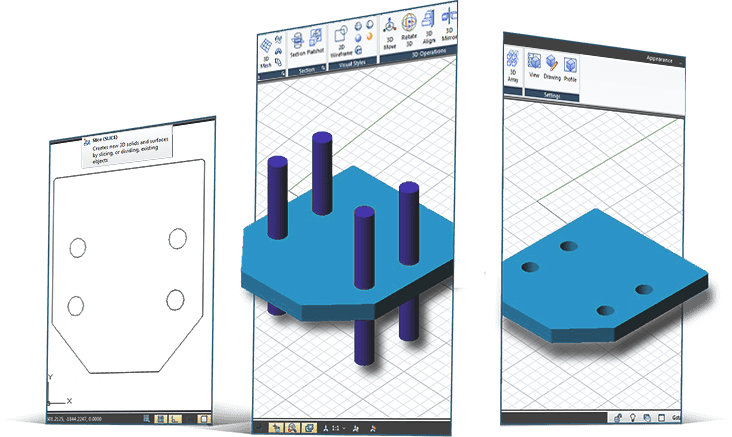
Profiles and Sections
2D profile and sections can be generated from a 3D model through SOLPROF, SOLDRAW and SOLVIEW commands. Solprof creates 2D projection profile of 3D model consisting of visible and hidden lines. Solview creates orthographic views, layers, and layout viewports automatically. Soldraw generates profiles and sections in layout viewports created with SOLVIEW.
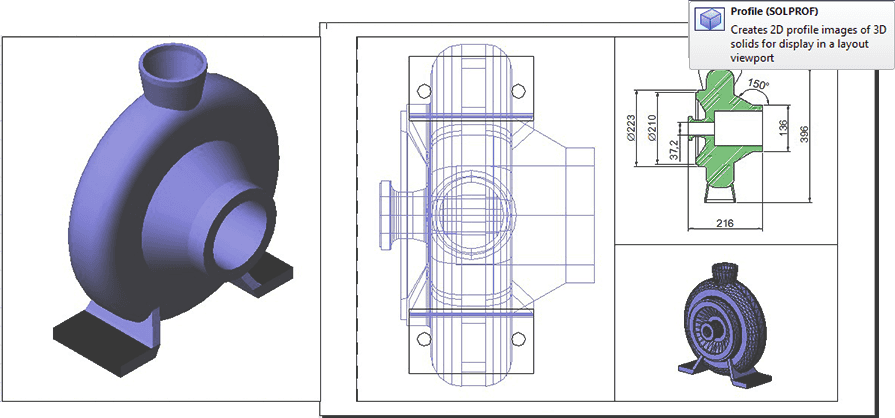
Render and Materials
Render gives a photorealistic shaded image of a 3D solid or surface model, improving visualization. You can apply materials to your 3D model to define the shininess, bumpiness, and transparency of object’s surfaces to give them a realistic appearance.

Quick access customization
Manages the customized quick access toolbar elements in the product. Add or delete commands at the quick access toolbar to make the drawing environment specific to certain types of tasks.
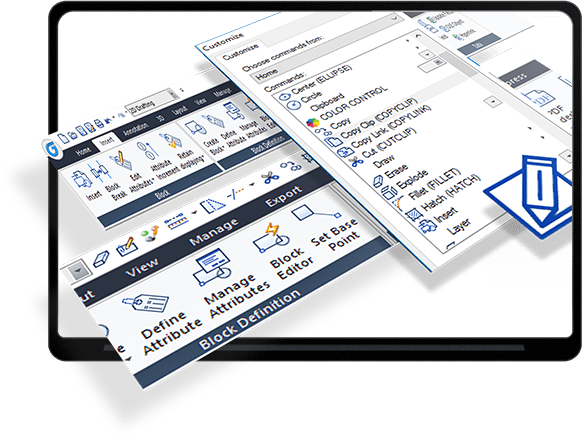
User interface customization
Manages the customized user interface elements in the product. Customize the user interface to make the drawing environment specific to certain types of tasks.
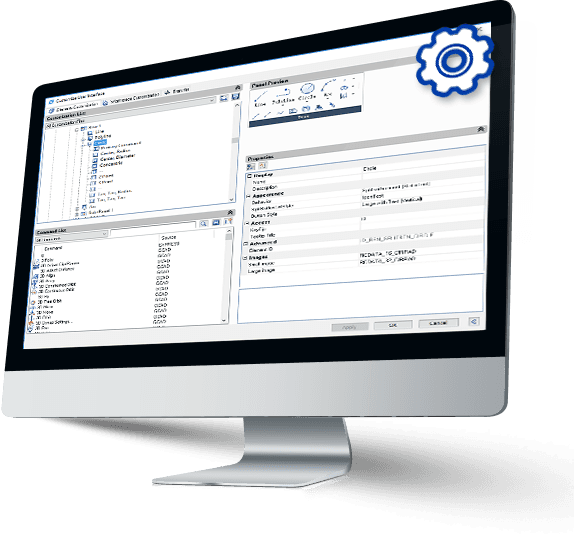
Command aliases
A command alias is an abbreviation that you enter at the command prompt instead of entering the entire command name.Such as you can enter C instead of circle to start the CIRCLE command.
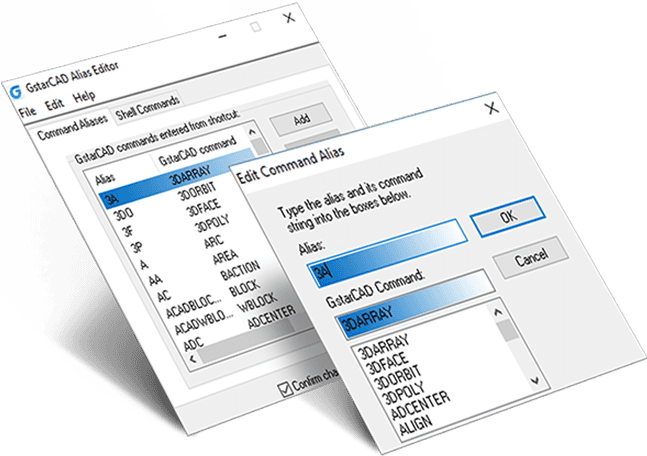
Shortcuts customize
Shortcuts customize provides a faster way to invoke a command. The CUSTACC command allows you to customize, delete or modify existing command shortcuts.Such as CTRL+S for SAVE.
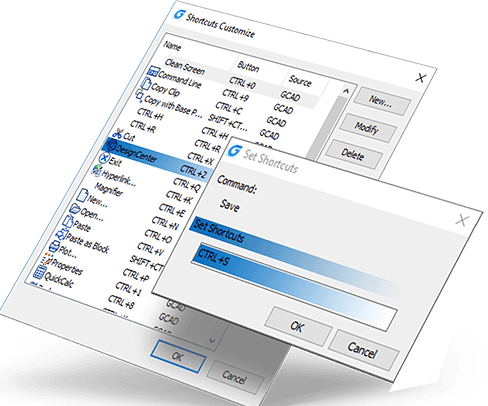
Object GRX
Object GRX technology provides the foundation for design software applications to share intelligent object data. You can run third-party Object GRX application programs or write your own.Plug-in applictions developed with VBA/GRX/DBX/Lisp/Vlisp can be loaded to GstarCAD.
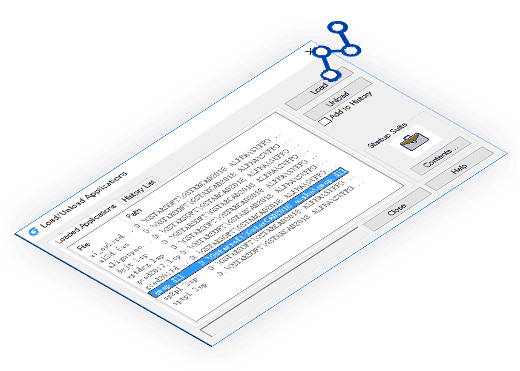
.Net Framework
GstarCAD .NET API enables you to manipulate the application and drawing files programmatically with libraries that are exposed and can be accessed by many different programming languages and environments. Users are able to automate tasks such as creating and modifying objects stored in the database of a drawing file or change the contents of a customization file.